Find accounts that don't
follow you back on Instagram
Upload your Instagram data to discover which accounts you follow that aren't following you back.
Drop your Instagram data here
Upload the ZIP file containing your Instagram data
Accounts That Don't Follow You Back
| Username | Action |
|---|---|
No accounts found yet. Upload your Instagram data to see who doesn't follow you back. | |
Learn How to Build Anything Using AI
Learn how to build web applications using AI with no coding experience required.
How to Use UnFollowGRAM
Once you have your Instagram data, simply drag and drop the ZIP file onto our app, and we'll analyze it to find accounts that don't follow you back.

Step by step guide
How to download your Instagram Data
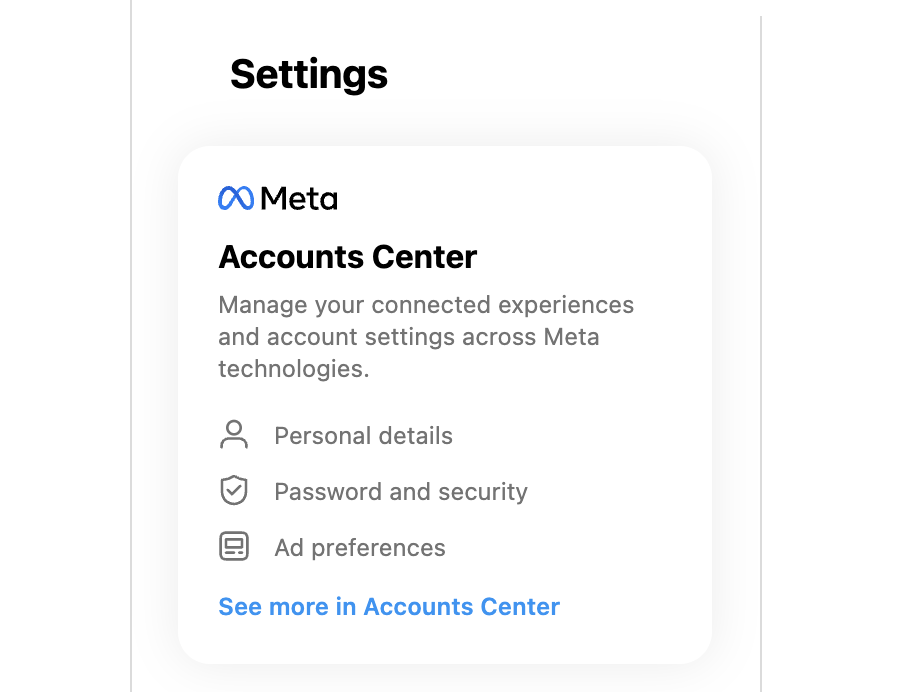
Step 1
Go to Meta Account Center
Go to settings in your Instagram account and click on Meta Account Center.
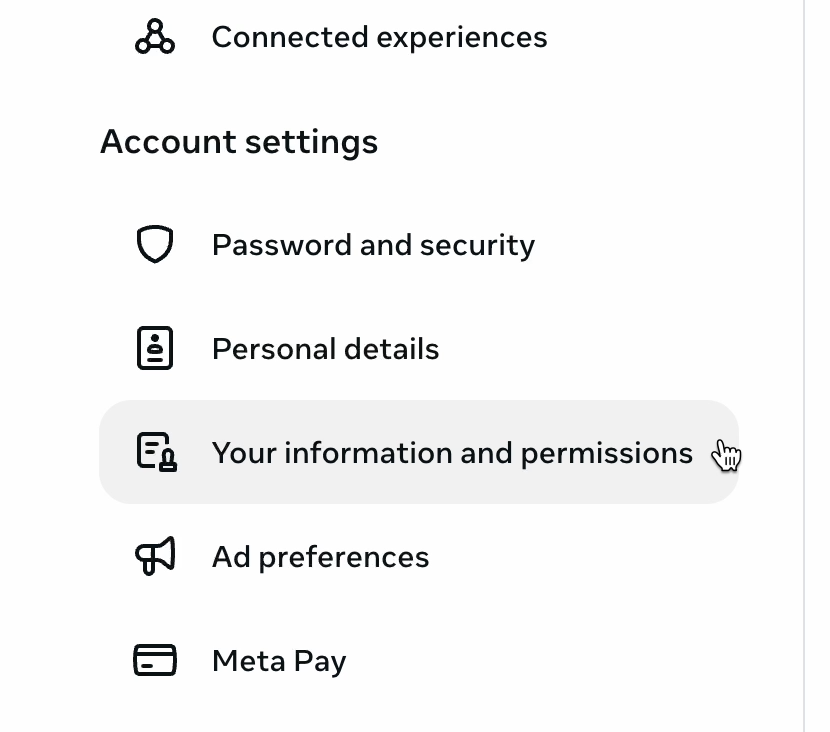
Step 2
Find Your Information and Permissions
Within the Account Center, locate the menu item "Your Information and Permissions".
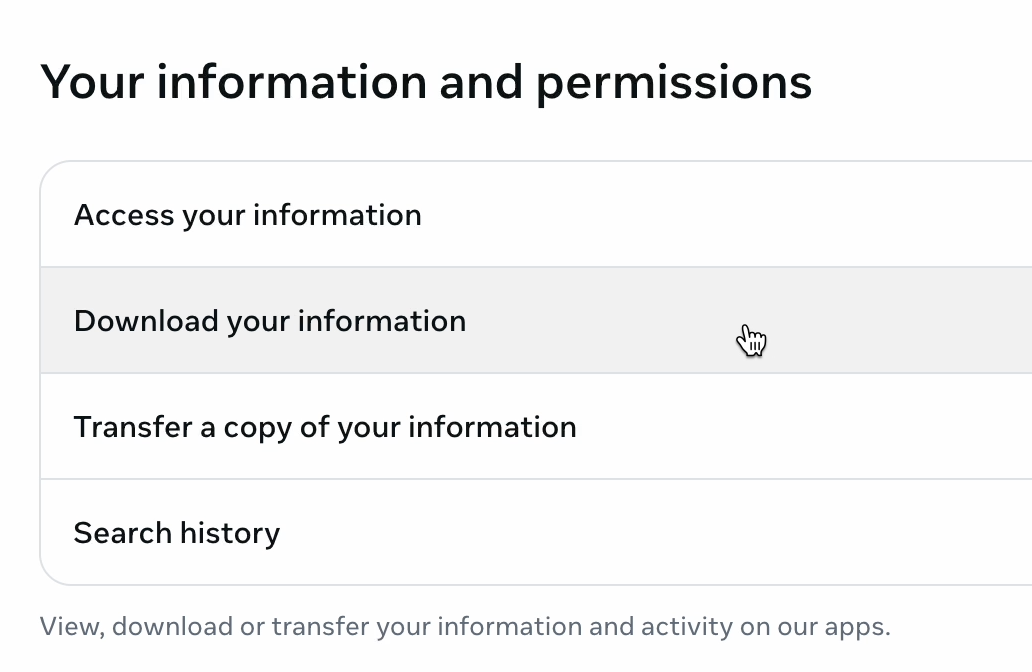
Step 3
Download Your Information
Within "Your Information and Permissions" tab, click on the menu item "Download Your Information".
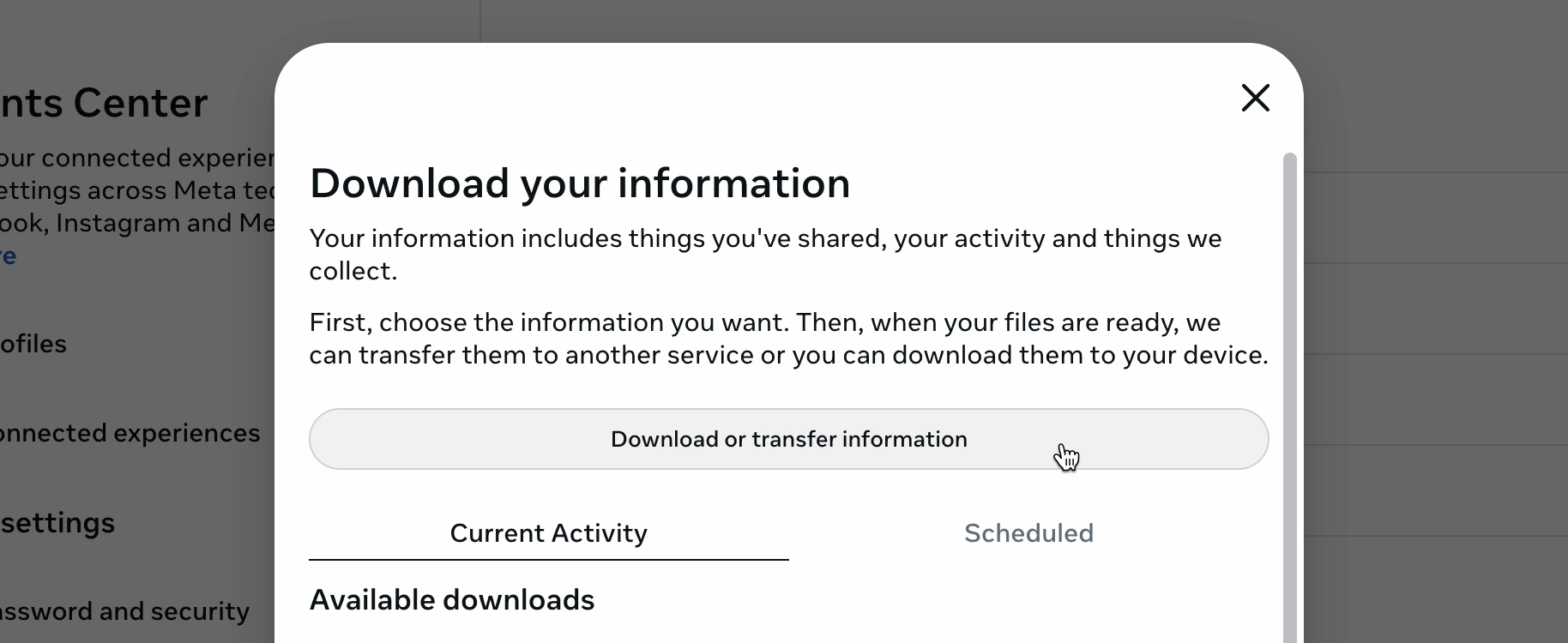
Step 4
Download or Transfer Information
After clicking "Download your Information", a pop up comes up. Click "Download or Transfer Information".
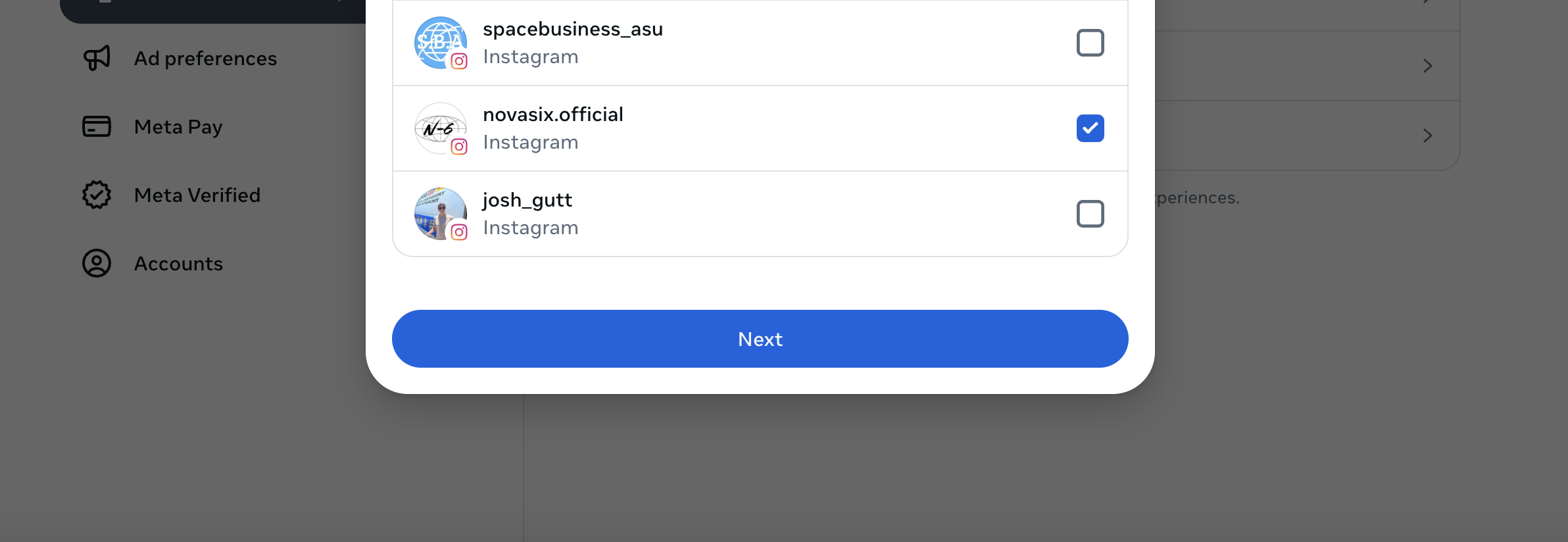
Step 5
Select Your Account
Select your desired account and click next. Only select one account. Make sure you are signed into the account selected in your browser.
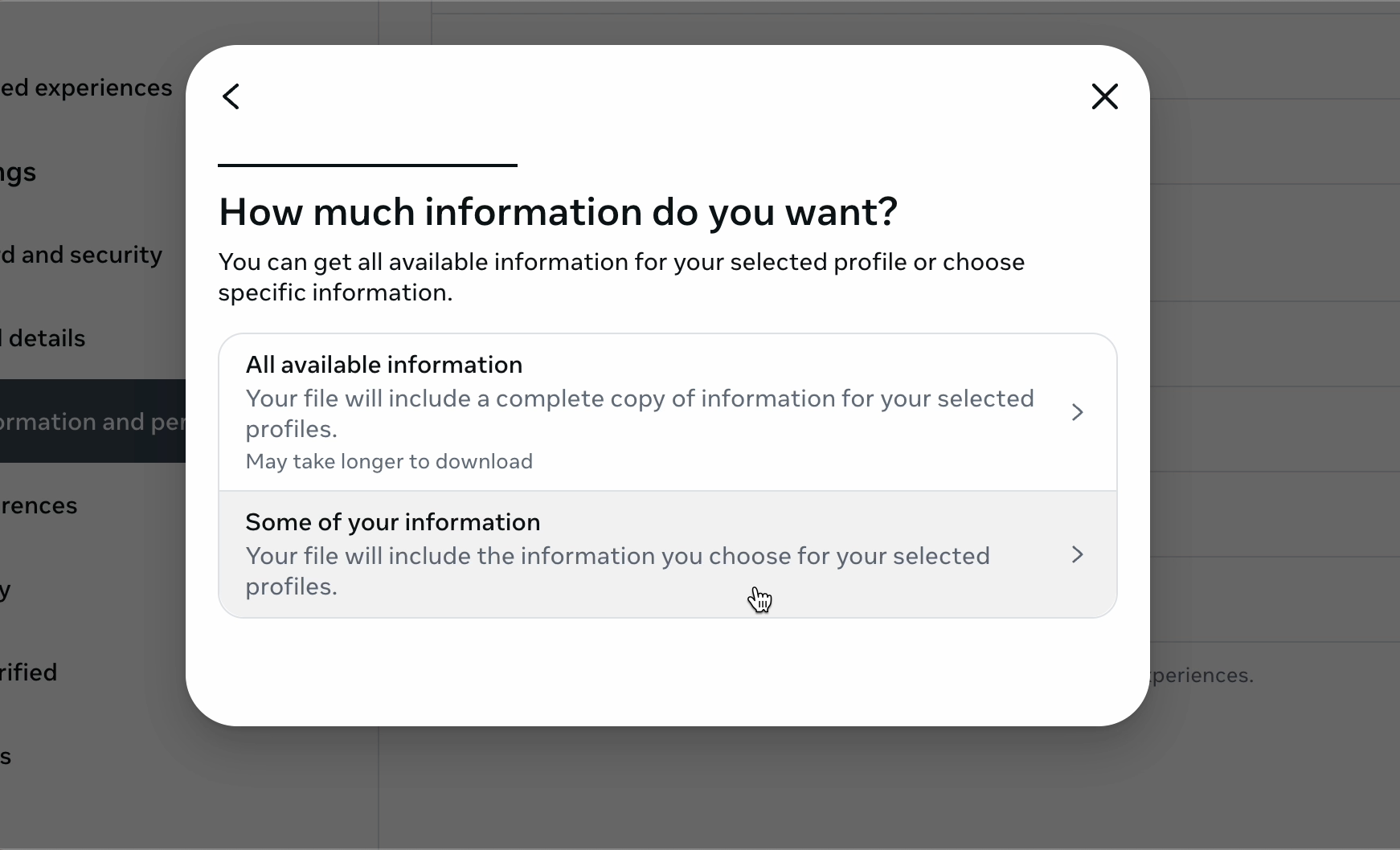
Step 6
Select "Some of your Information"
Select the menu item "Some of your Information" - we do not need all of your information for UnFollowGRAM to work.

Step 7
Select Connections Data
After you have clicked "Some of your information" scroll down to "Connections" and select "Contacts" & "Followers and Following". You do not need to select anything else. Once selected click "Next". After clicking "Next", click "Download to device".
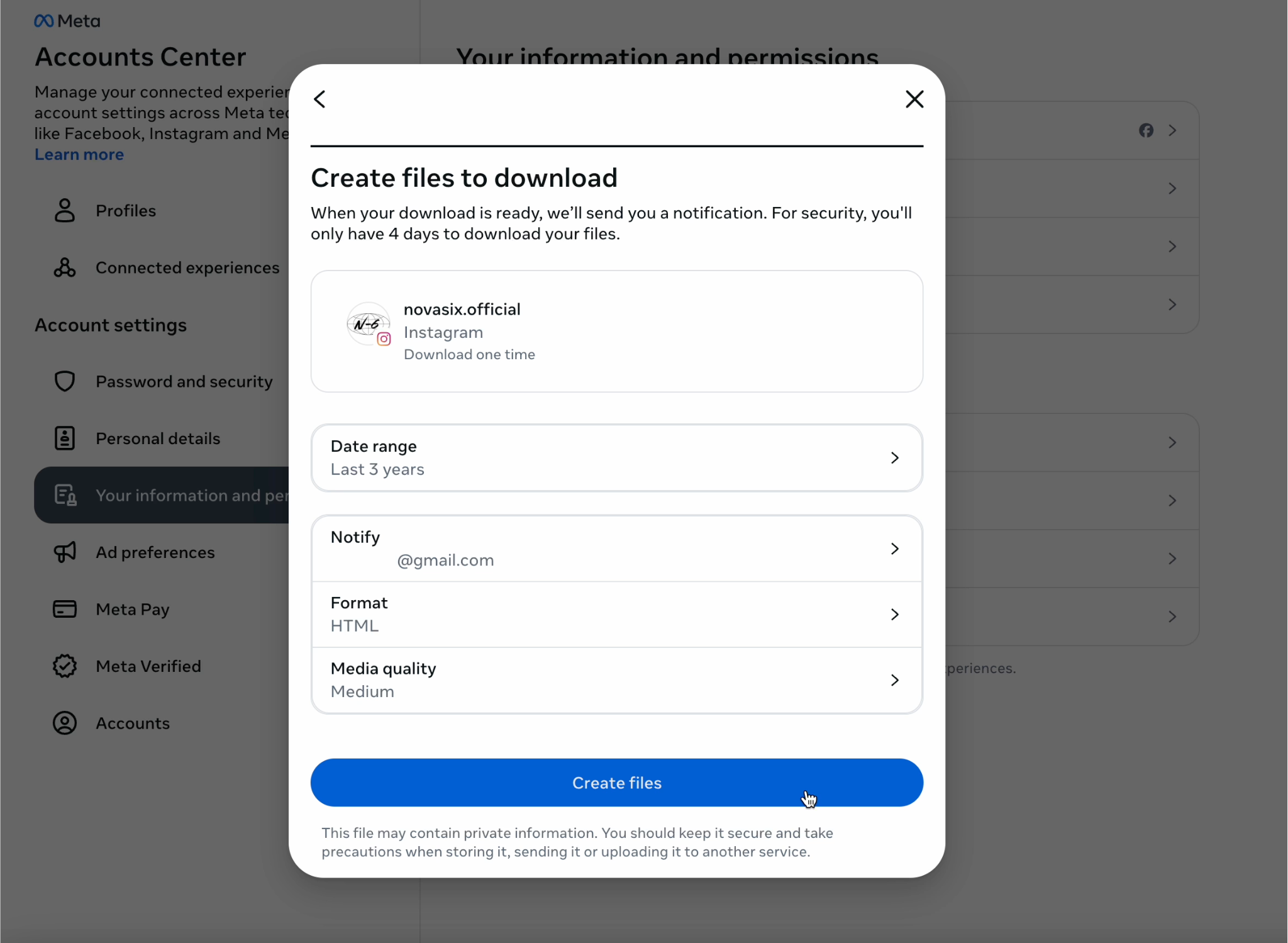
Step 8
Select Date Range and Format to HTML
Select your desired Date Range; "Last 3 Years" recommended. Keep the format HTML (UnFollowGRAM will not work with other formats). Media quality does not matter, leave it as is.
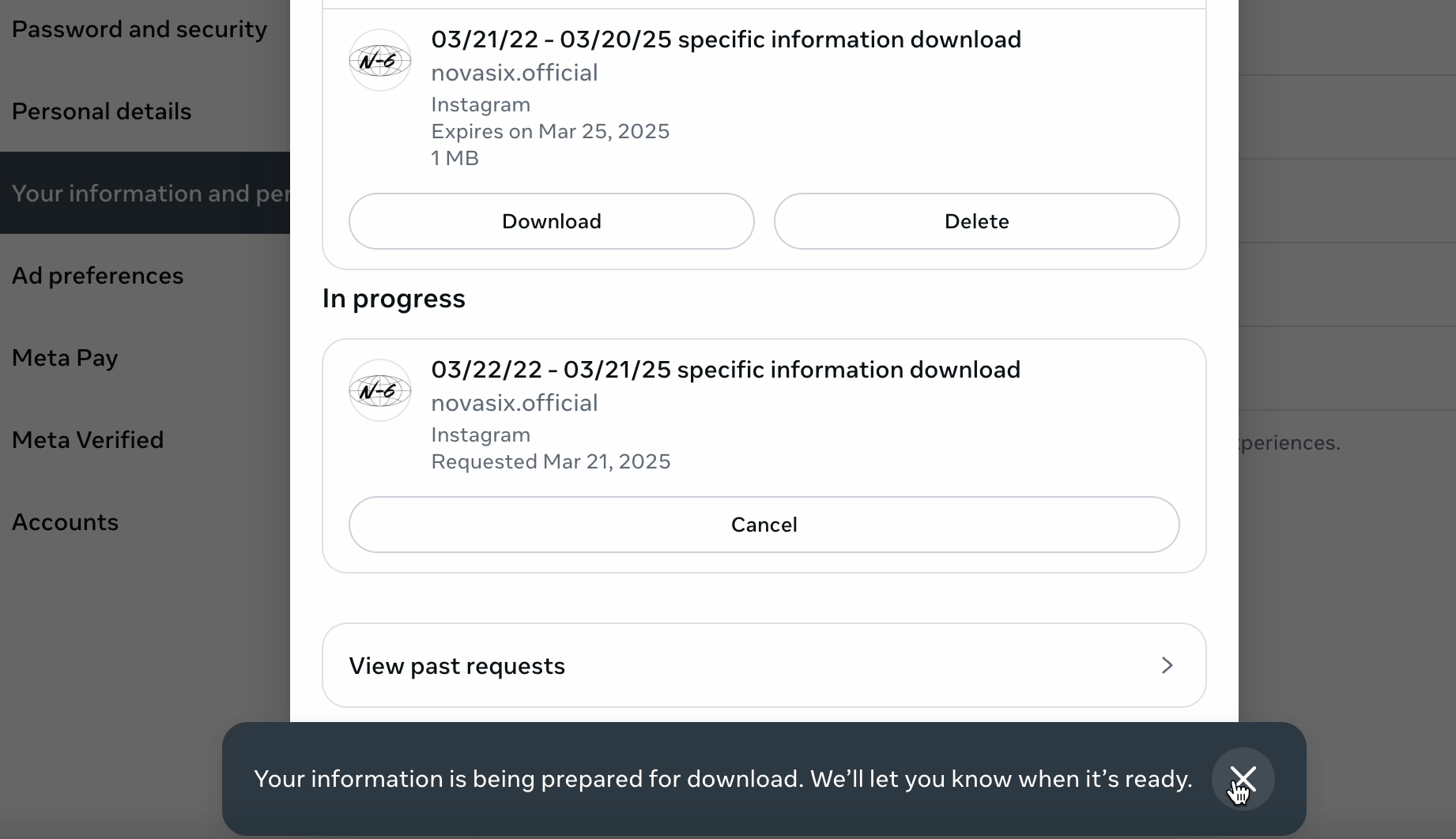
Step 9
Wait and Download
After requesting your data, Instagram will prepare it for you. This could take up to 48 hours. You'll be notified when it's ready, and you can download the ZIP file from your email or through the Instagram app.

Step 10
Upload to UnFollowGRAM
Once you download your Instagram data, drag and drop the .zip file into UnFollowGRAM. IMPORTANT: Do not uncompress the Zip, this tool only works with Zip files. Our system will automatically analyze the file and display accounts that don't follow you back.
Your Privacy Matters
We take your privacy seriously
No Data Storage
UnFollowGRAM does not store your Instagram data. All processing happens locally in your browser.
No Data Collection
We do not collect or transmit any of your personal information to our servers or third parties.
How it works: Your Instagram data is processed entirely within your browser. The ZIP file you upload is analyzed on your device, and the results are displayed only to you. We never see, store, or have access to your data.
Ready to build with AI?
Learn how to create web applications using AI with no coding experience required.
Get Started Now